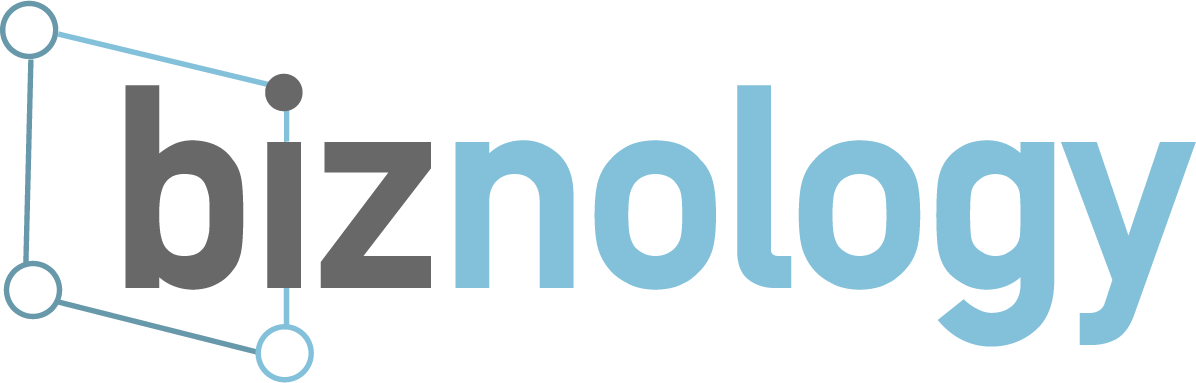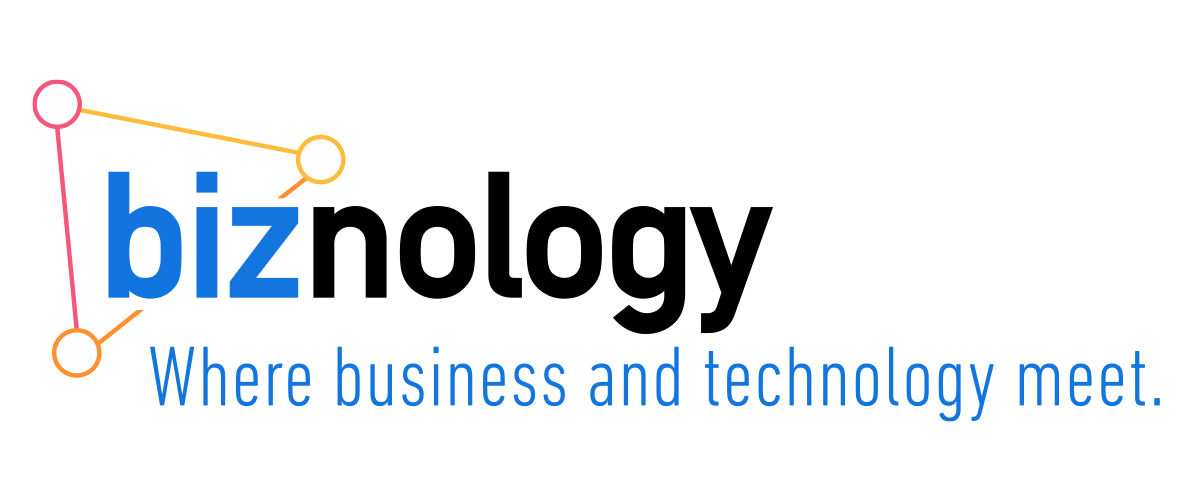It’s always been sort of axiomatic that the main reason people watch digital videos like explainers and tutorials is to avoid reading text. “59% of executives prefer video to text” is every sales and marketing video producer’s favorite statistic.
I’ve always felt that using text within videos — instead of pictures — is a bit of a cheat. A picture is supposed to be worth a thousand words, after all.
But many concepts in technology, e.g., machine learning, may be more trouble than it’s worth to visualize if you want to stay away from clichéd illustrations invoking android brains and lightbulbs. Sometimes, it’s plain text that provides the most clarity. Here are a few ways to use text to advantage in video.
Fast typography
This is a trendy technique. It guarantees that short bursts of text, such as titles and subject headings, make an impression. But, carried on too long, it can start to feel aggressive.
An interesting article that ties the fast typography trend back to speed reading training popularized in the 1960s can be found here, along with several fun video examples. The idea underlying fast typography is Rapid Serial Visual Presentation (RSVP) — speeding up the reading process by displaying text one word at a time, or in very small groupings. But keep it simple — the viewer can’t go back to retrieve subtleties they missed.
Stick with the subject
Headlines at the top of the screen don’t work the way they do in PowerPoint. Titles in video are traditionally called “lower thirds” because that’s where people are used to seeing them. Any object arriving on screen below a headline at the top immediately pulls the viewer’s attention away from whatever idea the headline aimed to instill.
It’s better to place type as close as possible to the action. For pictorial elements like diagrams or hardware, it’s best to keep explanatory text closely connected to whatever it’s helping to explain.
Don’t narrate on-screen text word-for-word
It’s reasonable to think that hearing and seeing words at the same time might reinforce the message. But you’re also forcing the viewer to use two separate cognitive processing systems at the same time. So, reading text aloud in a video adds to the viewer’s work in decoding the message. No wonder it gets so tiresome (and annoying).
Captions, subtitles, and transcriptions
Captions, subtitles, and transcriptions don’t just increase accessibility for millions of people with hearing loss. They increase views and engagement in social media. They boost ranking in search results. And they’re easy and inexpensive to add.