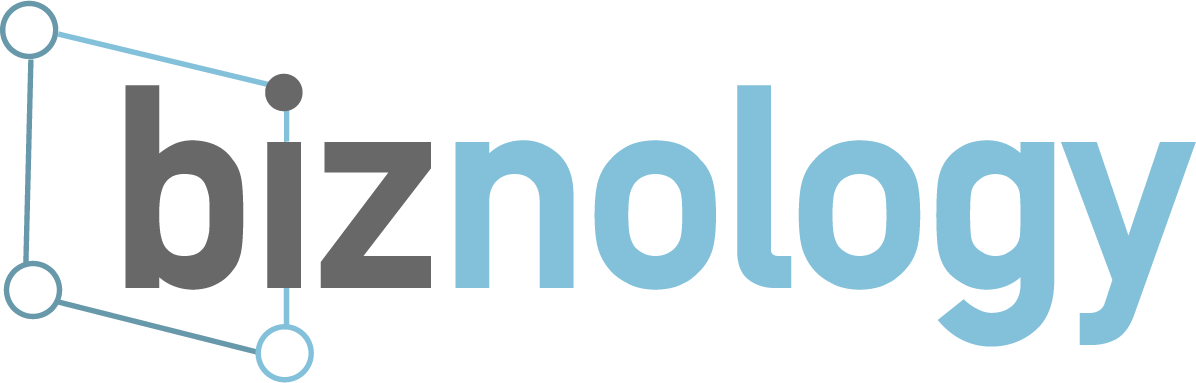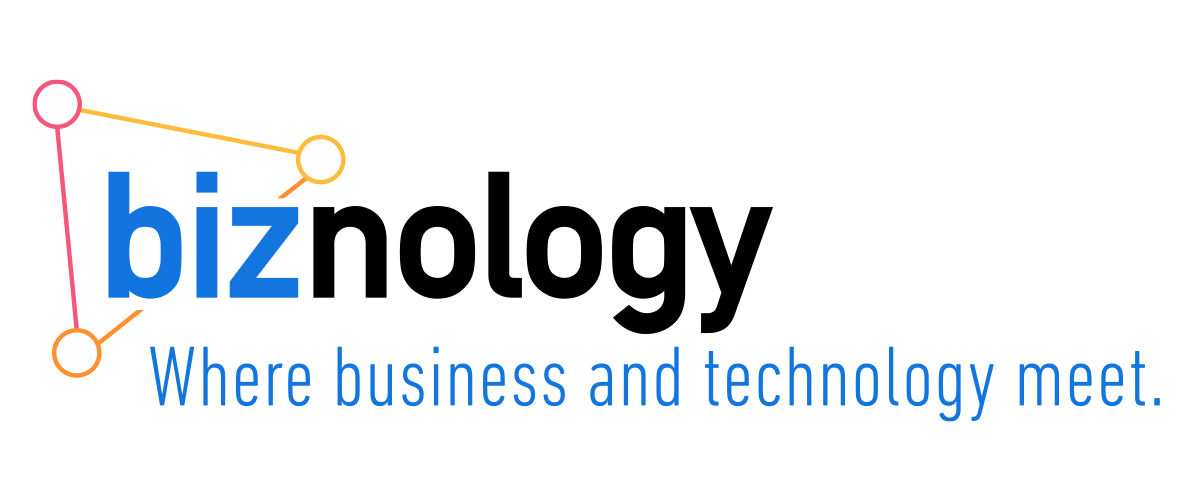With all of the ways to enhance your business and your professional reputations with social media, LinkedIn remains the ultimate method for achieving those goals. You can build up your LinkedIn network into the thousands and reach many of them regularly by following our tips for boosting your LinkedIn engagement.
- Leave the pictures for Facebook. While posts on Facebook garner more attention when you add a picture, the opposite is the same for LinkedIn. When you write text-only posts on LinkedIn, they get more attention than other posts with pictures or videos. Text-only posts on LinkedIn perform much better and get more engagement than other types of updates including video in addition to pictures. The theory behind it is that a short text-only post on LinkedIn appeals to the business professionals that are there to make business connections rather than read about personal posts with pictures and they don’t have time to watch videos. At the same time, writing shorter, text-only posts will save you time as well while still boosting that engagement factor. LinkedIn prefers this type of content that doesn’t encourage users to click off of the network, and therefore will show these types of posts more often than others.
- Like your own posts. Sure, this may seem self-gratifying, but the like button is there for a reason on your own posts. Click that like button on your own posts to help increase engagement. This tip actually helps boost engagement across most social media networks, it’s not just for LinkedIn. So, go ahead—like and even comment on your own posts and then like your own comments as well. Posts that have more likes and comments will boost visibility as well as engagement.
- Pay attention to comments. This one is simple and seems like it should be a no-brainer, but it still needs mentioning, nevertheless. When someone comments or even likes your post, be sure to acknowledge each one with a like and a return mention or comment.
- Use native content within LinkedIn. Rather than linking to a video you post on YouTube or Instagram, upload native video content on LinkedIn using the app. You can record right from the LinkedIn application or upload a video already in your phone using the LinkedIn application. Native videos will autoplay on mute on LinkedIn. This will garner more attention and engagement than just linking to a video. To help further boost engagement, use a video that already has captions edited in so that other users can see what is happening in the video without using the sound. As with text-only posts, these updates keep users within the LinkedIn network as opposed to clicking out elsewhere and therefore, are favored by LinkedIn and more likely to be shown to more users.
- You can make your LinkedIn updates public. The ability to change posts to public status is a relatively new feature on LinkedIn; it just became available in July of 2017. Now, anyone looking at your profile can see your public updates even if you aren’t connected. You might not want all of your updates to be public, so be sure to check your settings. This can only be done from desktop and not on the mobile app. Click the “Me” icon at the top of your LinkedIn homepage, then click “Settings & Privacy,” and then navigate to the “Privacy” tab. Click “Change” on the “Followers” option under “Blocking and Hiding” and then select “Everyone on LinkedIn” from the drop-down list to make your posts public. The last step is going to the “Profile Privacy” section on the sidebar to the left. Click the “Change” link and then select the radio button for “Make my public profile visible to everyone”. Once you have changed those settings, you can make any post public. Once your posts are public, you can also share them by copying the link to the post using the three dots on the top right of the post.
Summary and takeaways
If you start paying more attention to LinkedIn and posting more often using these 5 tips, you are sure to start getting better engagement rates. However, the best way to know exactly what works for you and your personal LinkedIn network is to track the engagement rates through the stats that LinkedIn provides you.
You can find your stats by clicking your profile avatar in the top left corner. If you are on LinkedIn mobile, then click the “See More” option in the activity section. If you are on desktop, then click where is says “See All Activity” in the section under “Your Articles & Activity.” There you will find information on how many views, likes, and comments each of your posts has.
Monitoring which posts do better with your audience will help you understand how to continue posting the types of updates that your audience engages with the most. As with most marketing efforts, testing and measuring are necessary parts of your LinkedIn updates and maintaining high engagement rates with your professional network.