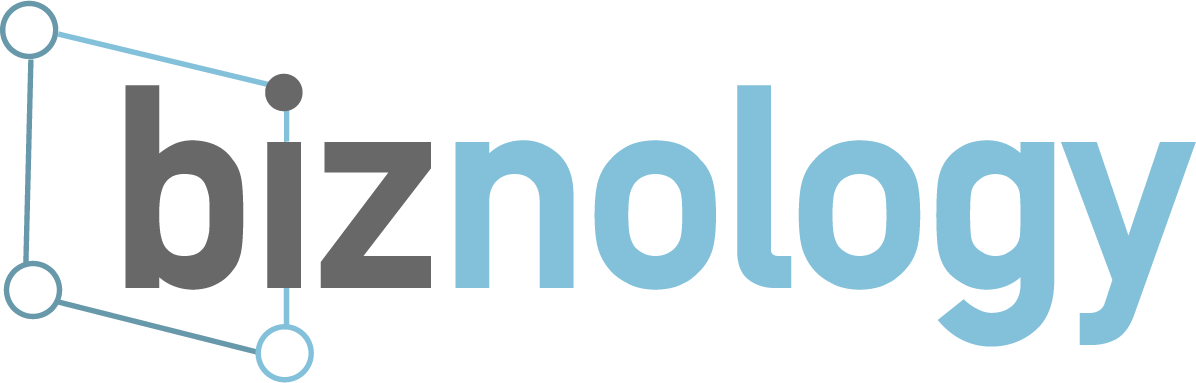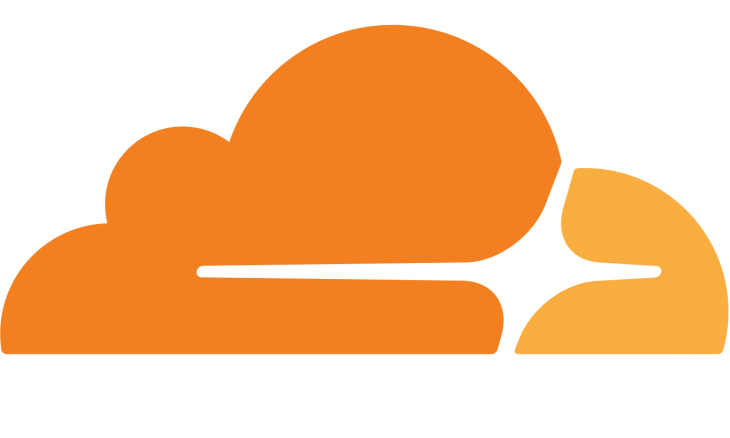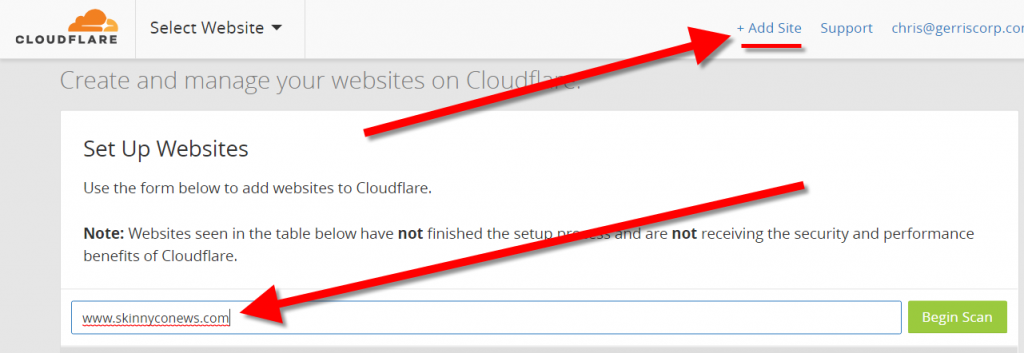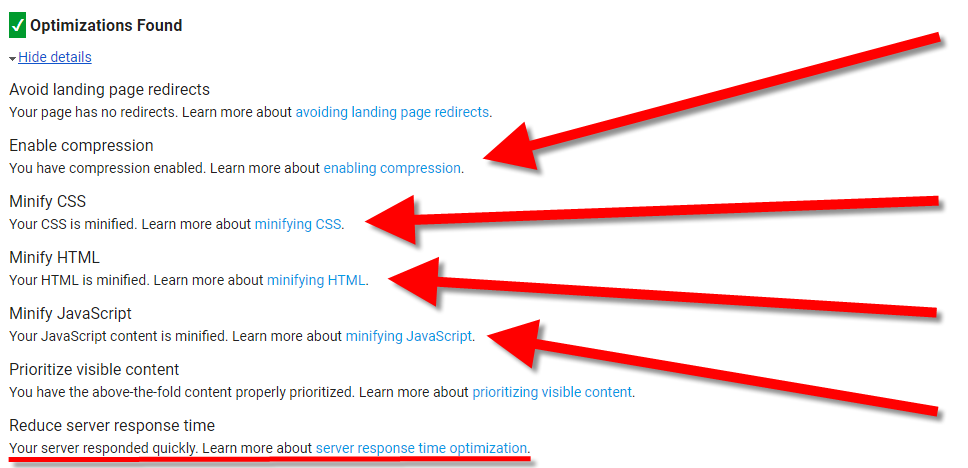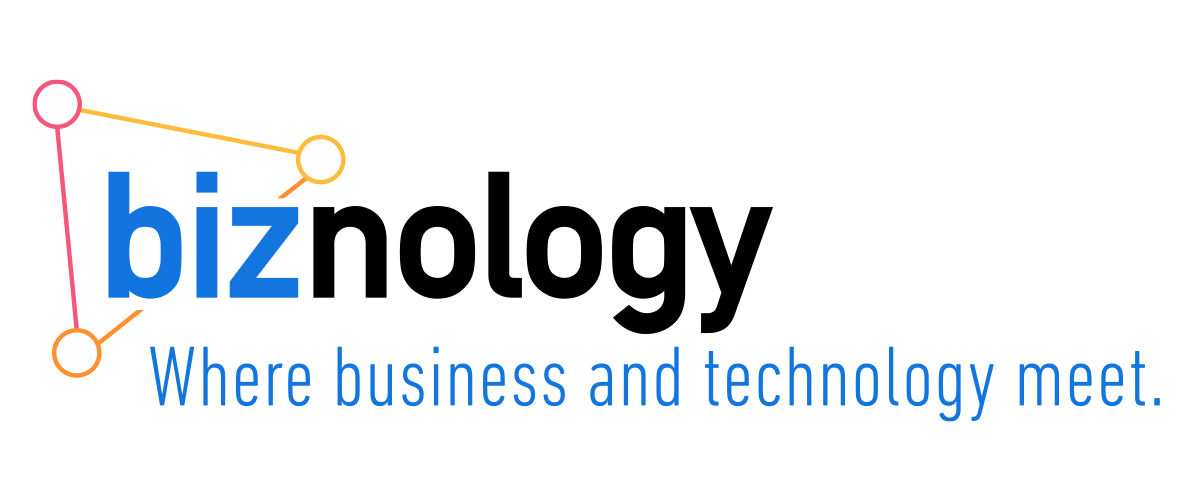If you don’t speed up and lock down your website today, Google will soon exclude you from Google Search. Here’s a quick hack that might be everything you need. Try this—it’s free!—and it might be the panacea you need to speed up, optimize, and secure your site without either having to blow up your hosting solution or retaining a pricey website-optimization consultant. Try it out, give it a few weeks, and then test your site on the Google PageSpeed Insights test before taking your next step towards site optimization. This might fix everything well enough that you’re happy for now. It could be a temporary fix or it could be your solution.
If you don’t speed up and lock down your website today, Google will soon exclude you from Google Search. Here’s a quick hack that might be everything you need. Try this—it’s free!—and it might be the panacea you need to speed up, optimize, and secure your site without either having to blow up your hosting solution or retaining a pricey website-optimization consultant. Try it out, give it a few weeks, and then test your site on the Google PageSpeed Insights test before taking your next step towards site optimization. This might fix everything well enough that you’re happy for now. It could be a temporary fix or it could be your solution.
The Quick Solution is a Free Content Delivery Network—Cloudflare!
Have you visited Google PageSpeed Insights, plugged in your URL, and were really disheartened by your results? Before you start dropping money on an AWS and a certified WordPress optimization specialist, hitch your wagon to a star! Cloudflare is the industry standard for Enterprise-level content delivery networks (CDN)—and there’s a free version that is as close to a cure for all ills—see panacea—that you can get for nothing. And even without upgrading to any paid services, Cloudflare free will solve all the following issues that most people have with their sites that get them bad grades on Google PageSpeed: caching, a SSL/HTTPs certificate, DDoS mitigation/protection, JavaScript/CSS/HTML Minify, and accelerated mobile links (AMP).
Step 1 & 2: Sign Up for CloudFlare and then +Add Site.
Step 3: Verify that all of your DNS records are listed correctly in the resulting list after the scan—it should look a lot like it did on your registrar site under the manage DNS section, including all A-records, CNAME records, MX records, and TXT records.
Step 4: Don’t get bullied by Cloudflare: choose the Free Website instead of the recommended Business Website option!
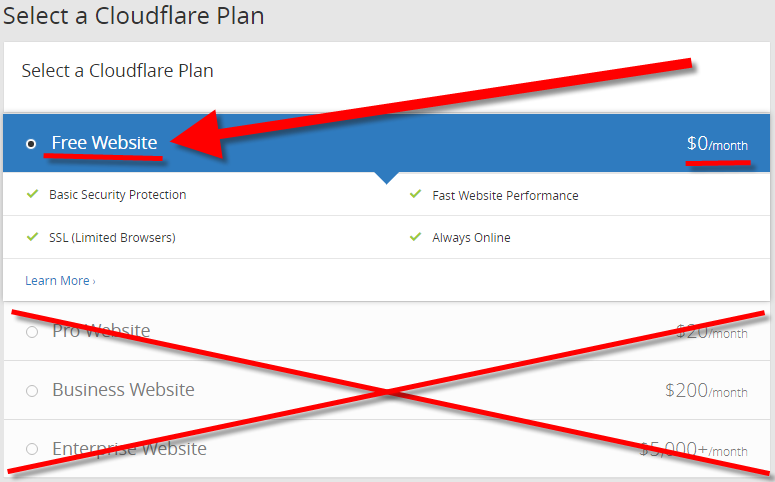
Step 5: Change your nameserver to reflect the nameservers provided by Cloudflare.
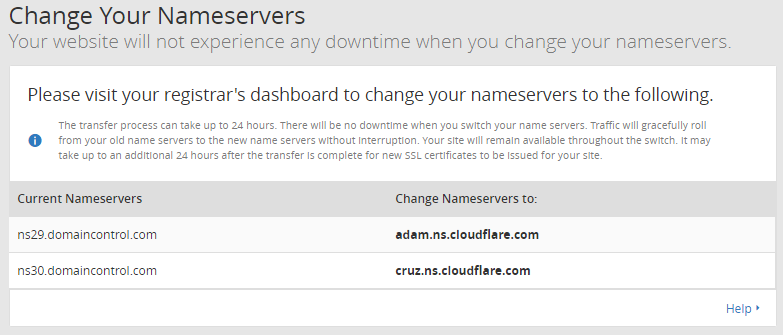
(See below when it comes to this: Updating your Nameservers.)
Step 6: Once your updated nameserver is recognized by Cloudflare, your’re good to go!
Step 7: Activate Minify for Javascript, CSS, and HTML
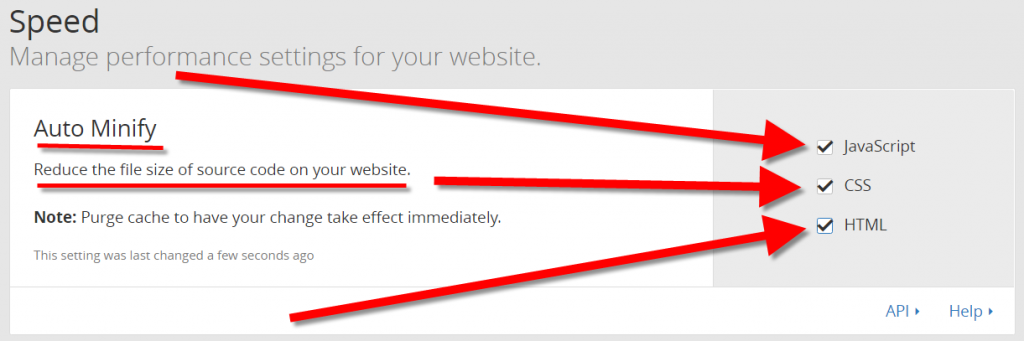
Step 8: Enable Accelerated Mobile Links (AMP) to enhance your mobile visitor’s experience for external content.
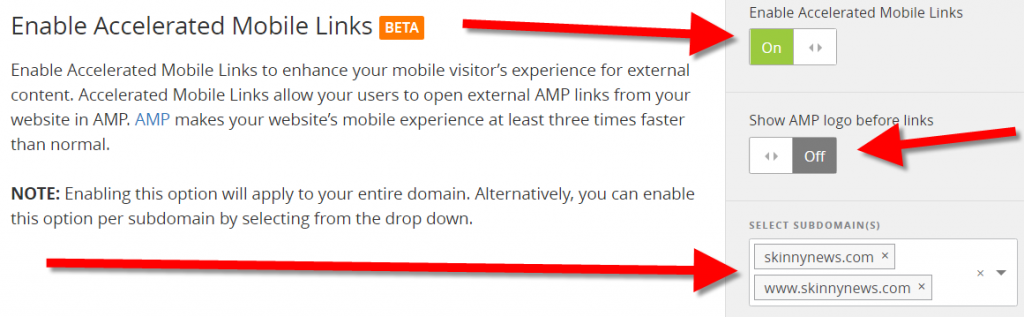
Step 9: Just leave the Caching level as standard—you’re good to go!

Step 10: Always Online: if your server goes down, Cloudflare will serve your website’s static pages from our cache—bonus!

Step 11: Benefit from your hard work, thank Cloudflare for their generosity, and keep an eye on any glitches!
Updating your Nameservers
The only thing that’s a little tricky is changing your nameservers. It requires that you have access to the login and password to your domain name registrar’s account (GoDaddy, FatCow, OpenSRS, Namecheap, INWX). Once there, you’ll need to find your site domain and get to the domain manager.
You’ll need to look for a section that’s labeled something like Manage DNS and then find the section for Nameservers. You’ll need to choose use custom nameserver and then plug in the two nameserver addresses that Cloudflare provides (for me, they were adam.ns.cloudflare.com and cruz.ns.cloudflare.com). Once you do that and it checks out over on Cloudflare.com, then everything else will work out perfectly as Cloudflare automagically clones all the DNS records you had before you started the conversion, including the DNS settings for your website (A records), for your email (MX records), and even for your mail delivery and site authority records (TXT records).
It’s a beautiful thing. Remember: if you need to update any of your DNS settings from then on, you’ll need to make those changes on Cloudflare. Remember that. It’s important. Sometimes my hosting company, Totalchoice Hosting, will send me an email letting me know that the IP address associated with my domain’s A-record will be changed.
When I make that change on my Cloudflare sites, it’ll be in the DNS section of your Cloudflare dash.

The Background Why
Hosting can get expensive quickly. So can bandwidth. And site speed isn’t about storage space, it’s about accessible RAM, memory, disk speed (SSD is best), bandwidth, and proximity to the Internet’s backbone (is your data center on the trade route or a tributary?). Other solutions can be programmatic. Modern web servers allow heavy caching, including Squid.
There are loads of WordPress plugins and Drupal modules that will help you with caching and server-side image optimization, text compression, CSS minify, HTML minify, JavaScript minify, and browser caching. The downside of this is that modules and plug-ins can, themselves, slow down your website by eating up RAM memory and by constantly hitting the PHP interpreter, the Zend Engine, and beating down the doors of your MySQL or Postgres database.
The more daemon services that are running on a server, the fewer resources available to actually quickly render my Chris Abraham Online pages for my hordes of Chris-curious visitors!
The Long Story
Why? Because Google hates you so much. Google’s tired of suffering all of your lame excuses. Google has been suffering your excuses for at least a decade: “But I can’t upgrade my site, I’m a simple small business owner!” “But I can’t upgrade my site because I am not a programmer and this is the best I can do!” “But I can’t make my site any faster or secure because I can’t afford the kind of technology that will support HTTPS. Isn’t an SSL certificate expensive? And the server and bandwidth requirements to make my site fast? You’ve already made me convert my site to mobile-friendly—now you want me to drain my daughter’s college fund just to move my site onto a supercomputer.”
Okay, okay, okay! I hear you even if Google doesn’t. I have been going through the same thing with my own personal website: chrisabraham.com. Back in 1999 I fell in love with Zope, an object-oriented web application server; then, came Plone, a hyper-gorgeous free and open source content management system was built upon the Zope application server and I was hooked!
I had been using Perl/PHP/MySQL solutions since the mid 90s and love Drupal, born in 2000, and Wordpress, in 2003, but the elegance of Plone astounded me. A couple years ago I was feeling nostalgic (retired technologist) so I looked up Plone and found out it’s going strong so I installed it for nostalgia purposes only.
Unfortunately, I forgot more than I ever knew. My 4.3 version of Plone didn’t have any native optimization solutions outside of some native caching and my fave Plone template is actually mobile unfriendly. I couldn’t find any add-ons that would support Minify JavaScript, CSS, or HTML, wouldn’t keep as much stress off of the Zope ZODB and plone itself as possible, keeping the excessive use of daemons, services, and processes to a minimum, making sure that the single, solitary, gig of RAM available to me, and making sure my web server, my Zope layer, and my Plone layer can all live together on the same server without fighting for scant, scarce, resources, and eventually hanging up and crashing.
To wit, my solution so far, after Enable caching and Enable GZip compression, the only thing left was porting chrisabraham.com over to Cloudflare free. Worked like a charm, even without a responsive, mobile-native or mobile-friendly template. Et voilà!
Feel free to own the yacht but hire a crew if you’re not yet seaworthy. If you get my drift and want to adopt the yachting lifestyle yourself but either don’t have the mad sailing skills yourself, don’t yet posses a world-class crew, and don’t know yet where to go, then you should give me a call or reach out me by email — so I can help you pilot your vessel now, in the tranquil blue-green shallows of the Caribbean, as well as in the roughest seas and into — as well as out of — the storm.
If you’d like to chat more, call me at +1 (202) 869-3210 Ext 0001 email me, or feel free to self-schedule a 15-minute call, a 30-minute call, or a 60-minute call with me.