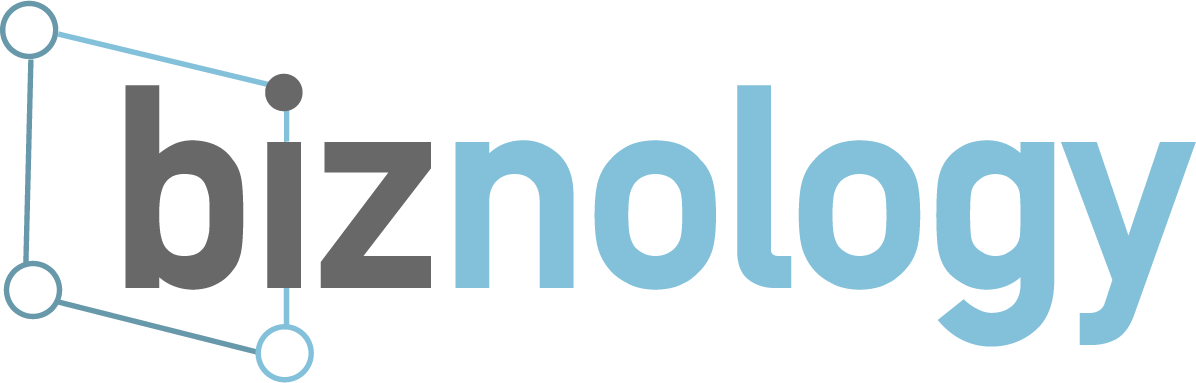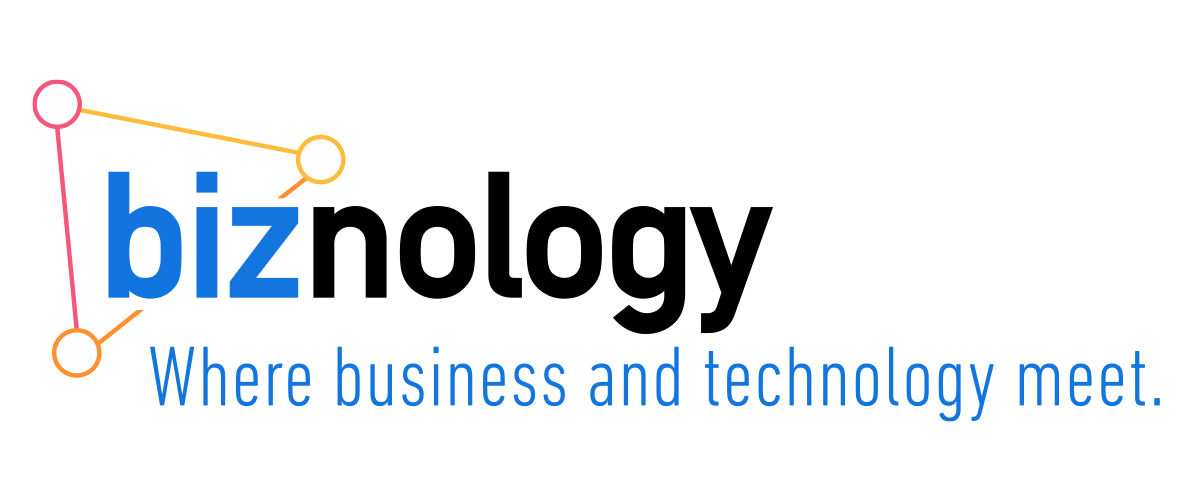If you’ve been blogging for a long time, your life has probably changed a number of times. You’ve developed a history that has been, until now, etched in stone.
But no more! Now, you can revise your entire history in just a couple easy steps.
Yes, it’s true that both my blogs shit the bed in a catastrophic failure; but, before that happened, I did some pretty amazing things. When I left my company, Abraham Harrison, they became AH Global, maintained control of the domain, abrahamharrison.com, while I maintained control of both blogs. After five years of blogging shamelessly on behalf of AH, what was I to do? All those links! To my newest competitor, too.
Easy.
Every word processor and text editor has a search and replace function. Even PowerPoint and Excel have pretty nice “replace” functions. And, so does your blog.
Global Search and Replace Modules and Plugins
Yes! You can decide to revise the entire history of your entire blog all the way back to the very beginning, all at once. Immediately.
So, what I did is I changed every link that previously went to www.abrahamharrison.com was redirected to www.gerriscorp.com. I also needed to make a choice: should I change all textual mentions of Abraham Harrison and my former business partner, Mark Harrison, to Gerris and Chris Abraham or should I keep the keywords there but just steal the Google juice.
What a conundrum!
And you can make the same choices. And you should, too. Think about it: let’s say you have 2,843 blog posts going back 10 years. Or, 843 blog posts going over a couple years. You can make all sorts of changes. Just imagine.
Now that I put the idea in your head, you’re going to go nuts.
There are a number of plug-ins you can try out for WordPress, including Find replace, Search and Replace, Real-Time Find and Replace (and, if you’re a total coder-hacker-geek, then you should try out Search RegEx. If you’re a Drupal-user, you can try Search and Replace Scanner, Drush Search & Replace, or Content Find and Replace. Or, if you’re still using Movable Type, then you can just use your built-in Search and Replace tool.
Please Be Careful
Be subtle. Don’t go nut. Just make subtle changes. The sort of changes I did. I believe I made URL changes to all mentions of www.newmediastrategies.net and www.edelman.com as well. Just be sure that you make your changes explicitly to the HTML and not just to the Rich Text on top. So, be sure to spend some time reading through the manual.
However, you really need to not overdo the whole retroactive linking madness. Make one universal change, such as changing the destination URL of one keyword phrase and then see what happens.
You don’t want to shock Google. And, you need to make sure you like the results of what you do.
Poaching Keywords You Already “Own”
So, the reason why I generally change only the URLs is because, over time, I had built up a lot of Google juice based on my choice of keywords and how they were linked. In many cases, I had written puff pieces on behalf of employers and clients that no longer benefit me in any way: global, blog-wide, search and replace to the rescue.
Give Your Web Site a Keyword Facelift
I haven’t done this yet, but I would consider updating all of my references to keyword phrases like “long tail blogger outreach” to something a lot more modern, cool, popular — something folks might actually search for — such as “content marketing” or “outreach marketing” or what you will.
Don’t Screw It Up
Think each search and replace through. As you may well know from doing Search and Replaces on MS Word or Textpad, you need to measure twice and cut once when it comes to doing it right, especially when you’re doing it all across everywhere and everything. And if you break your HTML, your links, or make a spelling error, you’ll end up chasing the corruption around for the rest of your life. It’ll haunt you until the day you die. So, be careful, back up your database, and check to see if your chosen plugin or module allows you to rollback your changes — some of them are pretty cool these days.
Maybe You Just Want Auto-Linking
Well, maybe you don’t need to go through all of this search-and-replace stuff. Maybe your blog is pretty new. Maybe you have done a terrible job of linking anything in the first place and all of your posts are giant gray blocks of plaintext. Well, you can sort that out, too, by setting your blog up with an autolinking module or plugin.
WordPress has a couple, including SEO Auto Links, SEO Smart Links; Drupal has Word Link, Keyword Link and Link Intelligence.
Beware the Load on Your Sites
If you’ve spent any time with Drupal or WordPress (or any database backed websites) you know that the more plugins that you install the slower your site’ll be. Some plugins really can load a site down. So, if you’re still using the $4.20/month special from your local web hosting company, you might consider either upgrading or passing on some of these solutions.
Each of these plugins can bog down your website in different ways. The Search and Replace plugin modules will bog down your site for only as long as your search and replace query. So, if you have hundreds of pages and potentially thousands of replaces, then you really had better wait until late at night before you take the plunge. And, because of the nature of the process, do NOT interrupt the search and replace process no matter what — even if it looks like it’s stalled out. Give it some time.
And, if you plan to use an auto-linking tool and you have loaded it up with lots and lots of keywords, you really had better make sure your site is pretty rock-solid. Make sure you have plenty of RAM and a good processor (and if you are on a shared server or a virtual hosting plan, please be sure to be a good neighbor, a good web citizen — because if you’re selfish with your shared resources, you’ll make quick enemies and then probably get booted off the box by your hosting company).
If you’re going to do rock star, advanced, stuff like Search and Replace or Autolinking, you might want to get a dedicated server or try out a Grid server from someplace like Media Temple. But, be sure to talk to your hosting company or your IT guy to make sure your blog can handle this sort of thing. And, even if it does work, be sure the responsiveness of the site keeps up. Why? Because after all of this, if your blog or site ends up being too slow, Google will penalize you. You really don’t want that.
A Note About Caching
You need caching if you’re going to be growing, becoming successful at all, expect Big Dogs to ever link to you, share you, or retweet you. Myself, I can crash poorly set up blogs and sites. I had been bogging down the Biznology blog for years. Every time I would share my Tuesday posts across my 50k Twitter followers, my 5k Facebook friends, my 5,633 followers on Google+, and even my 1,859 followers on Pinterest — all at once (plus, if you add all my Google Pages, my Facebook Pages, and all of that) I would always kill the site.
WordPress offers three good ones. I used W3 Total Cache myself but there’s also WP Super Cache, which I have tried and really liked, and WP Fastest Cache, which I have never tried. Drupal has caching built it, but there are always ways you can add caching to both these blogging platforms.
The Essential 404, 301, 302 Redirects
If you’re going to start messing around with links, URLs, and domain names, all willy-nilly, you’ll either need to be really careful or you’ll need to make sure that any links that arrive at your site, be it if you’re linking back to your own blog, self-referentially, or if you’re pointing to another one of your properties, you really need to make sure you give all of your links a safe landing.
So, if you make any URL changes that result in broken links, you can fix that by either building an .htaccess error redirect that sends all broken incoming traffic back to the main, top-level, index page, using double-secret code like ErrorDocument 404 index.html.
Or, you can download and install a redirect plugin. WordPress options include 404 Redirected, Redirection, 404 Simple Redirect, 404 Redirection, Simple 301 Redirects, Quick Page/Post Redirect Plugin, Permalink Finder Plugin, and the Change Permalink Helper. For Drupal, we have Redirects 404 and Search 404 (which is very cool).
Well, there you have it. Don’t let your blog or web site molder. You can do whatever you want. It’s your art. It’s your body (of work) your choice. Give it a go. Just be sure to back up your database, if possible, before you start slicing and dicing. And, unless you know what you’re doing with Regular Expressions (RegEx), then just leave that part alone — you’ll do some really awful things to your site.
Go git ’em, Tiger!
Feel free to email me at chris@gerr.is or call me at +1 202-351-1235
Learn more about Chris Abraham at Gerris digital.